How to view PDF/DOC/HTML and other files on your iPhone and iPad.
Its an application in which there will be more than one buttons and respective file will open on button click.It will look like this:
you can add more buttons for more files according to your requirement.
Step1: Repeat step1 & step2 of "Introduction to Xcode -How to Switch Views through Button" to create new project and name it as "viewFile"
Step4: Open "viewFileOnButtonClick.xib" and create UI so that, It will look like this:
Step1: Repeat step1 & step2 of "Introduction to Xcode -How to Switch Views through Button" to create new project and name it as "viewFile"
We will get 4 files in class folder named as:
"viewFileAppDelegate.h"
"viewFileAppDelegate.m"
"viewFileViewController.h"
"viewFileViewController.m"
and "viewFileViewController.xib" file in Resource folder.
"viewFileViewController.m"
and "viewFileViewController.xib" file in Resource folder.
Step2: Now to create one more view to see files repeat step4 of "Introduction to Xcode -How to Switch Views through Button" and named it as "viewFileOnButtonClick"
You will get 3 new files in class folder named as:
viewFileOnButtonClick.h
viewFileOnButtonClick.m
viewFileOnButtonClick.xib
viewFileOnButtonClick.m
viewFileOnButtonClick.xib
Step3: Open viewFileViewController.xib and Repeat step3 of "Introduction to Xcode -How to Switch Views through Button" to create UI till it will look like this:
Here, we have taken 2 "UIButtons" and set their titles as "PDF" and "DOC", and set background colour. To set set background colour open inspector window-> view attribute tab-> view-> Background.
Note: Set the Tag Attribute of "PDF" & "DOC" buttons as 1 and 2 respectively from inspector window. See the below figure:
Step4: Open "viewFileOnButtonClick.xib" and create UI so that, It will look like this:
Here we will use one "UIWebView" to view files and adjust its size (upto the area in which u want to see pdf file.) and one "UIButtons" and set its title as "Back".
Remember, To Fit the pdf(any file) page of different size to the screen of the iPad/iPhone just open respective .xib file then go to inspector of UIwebView then web view attributes and there tick mark scales page to fit option.
Step5: Next, let's type out the code for the "viewFileViewController.h" file. The code is listed below. Open viewFileViewController.h file and and make these changes:
#import <UIKit/UIKit.h>
#import <UIKit/UIKit.h>
@interface viewFileViewController : UIViewController {
NSInteger bTag;
}
@property(nonatomic,readwrite) NSInteger bTag;
-(IBAction)showFile: (id)sender;
@end
Explanation of code:
NSInteger bTag;
bTag is the integer variable to hold the value of pressed button's tag.
-(IBAction)showFile: (id)sender;
This is the action which will be call when the PDF or DOC button will be pressed.
Step6: Open "viewFileViewController.m" file and make these changes:
#import "viewFileViewController.h"
#import "viewFileOnButtonClick.h"
#import "viewFileViewController.h"
#import "viewFileOnButtonClick.h"
@implementation viewFileViewController
@synthesize bTag;
-(IBAction)showFile: (id)sender
{
self.bTag=[sender tag];
NSLog(@"button tag value in its own view: %d", self.bTag);
viewFileOnButtonClick *buttonFileview=[[viewFileOnButtonClick alloc] initWithNibName:nil bundle:nil buttontag:self.bTag ];
buttonFileview.modalTransitionStyle=UIModalTransitionStyleCoverVertical;
[self presentModalViewController:buttonFileview animated:YES];
}
Explanation of code:
-(IBAction)showFile: (id)sender
-(IBAction)showFile: (id)sender
{
self.bTag=[sender tag];
NSLog(@"button tag value in its own view: %d", self.bTag);
viewFileOnButtonClick *buttonFileview=[[viewFileOnButtonClick alloc] initWithNibName:nil bundle:nil buttontag:self.bTag ];
buttonFileview.modalTransitionStyle=UIModalTransitionStyleCoverVertical;
[self presentModalViewController:buttonFileview animated:YES];
}
when this action will be called bTag will hold tag value of sender i.e. button pressed, and then an another view i.e. viewFileOnButtonClick will load.
Step7: Open "viewFileOnButtonClick.h" file and make these changes:
#import <UIKit/UIKit.h>
@interface viewFileOnButtonClick : UIViewController {
#import <UIKit/UIKit.h>
@interface viewFileOnButtonClick : UIViewController {
IBOutlet UIWebView *pdfview;
NSInteger btnTag;
}
@property(nonatomic,retain) IBOutlet UIWebView *pdfview;
@property(nonatomic,readwrite) NSInteger btnTag;
-(IBAction)backButtonPressed:(id) sender;
- (id)initWithNibName:(NSString *)nibNameOrNil bundle:(NSBundle *)nibBundleOrNil buttontag:(NSInteger)bTag;
@end
Explanation of code:
Here, we have declared 2 variables pdfview and btnTag, to show the pdf(any) file and hold tag value respectively.
-(IBAction)backButtonPressed:(id) sender;
This is Action. Typically, we use buttons to activate actions. We have to code these actions later on in the .m file. Here we have 1 button. when we will click on it application will switch to previous view.
- (id)initWithNibName:(NSString *)nibNameOrNil bundle:(NSBundle *)nibBundleOrNil buttontag:(NSInteger)bTag;
This is the method which hold the button's tag value from previous view to its own view.
Step8: Open "viewFileOnButtonClick.m" file and make these changes:
#import "viewFileOnButtonClick.h"
#import "viewFileOnButtonClick.h"
#import "viewFileViewController.h"
@implementation viewFileOnButtonClick
@synthesize pdfview;
@synthesize btnTag;
-(IBAction)backButtonPressed:(id) sender
{
viewFileViewController *buttonTagview=[[viewFileViewController alloc] initWithNibName:nil bundle:nil];
buttonTagview.modalTransitionStyle=UIModalTransitionStyleCoverVertical;
[self presentModalViewController:buttonTagview animated:YES];
}
-(void)viewWillAppear:(BOOL)animated
{
NSLog(@"button tag value in another view: %d", btnTag);
if(btnTag==1)
{
[self.pdfview loadRequest:[NSURLRequest requestWithURL:[NSURL fileURLWithPath:[[NSBundle mainBundle] pathForResource:@"ObjC" ofType:@"pdf"]]]];
}
else if(btnTag==2)
{
[self.pdfview loadRequest:[NSURLRequest requestWithURL:[NSURL fileURLWithPath:[[NSBundle mainBundle] pathForResource:@"imp" ofType:@"doc"]]]];
}
}
// The designated initializer. Override if you create the controller programmatically and want to perform customization that is not appropriate for viewDidLoad.
- (id)initWithNibName:(NSString *)nibNameOrNil bundle:(NSBundle *)nibBundleOrNil buttontag:(NSInteger)bTag{
if ((self = [super initWithNibName:nibNameOrNil bundle:nibBundleOrNil])) {
// Custom initialization
btnTag=bTag;
}
return self;
}
Explanation of code:
When the Back button will be pressed, -(IBAction)backButtonPressed:(id) sender method will be called and viewFileViewController will appear.
-(void)viewWillAppear:(BOOL)animated
{ is the method where, it is defined that when the view will appear what appearance should be there.
-(void)viewWillAppear:(BOOL)animated
{ is the method where, it is defined that when the view will appear what appearance should be there.
In our case, when viewFileOnButtonClick will invoke its appear will be decide on the basis of button's tag value. If the tag value is 1 then pdf file will load and if the tag value is 2 then doc file will load.
Tag value is passed through - (id)initWithNibName:(NSString *)nibNameOrNil bundle:(NSBundle *)nibBundleOrNil buttontag:(NSInteger)bTag{
if ((self = [super initWithNibName:nibNameOrNil bundle:nibBundleOrNil])) {
// Custom initialization
btnTag=bTag;}
return self;
}
Step9: Open "viewFileViewController.xib" and make connections of UIControlles(here, PDF & DOC buttons) with IBActions of code. Like this:
Finally right click on File's Owner, the connections should be like this :
Step10: Open "viewFileOnButtonClick.xib" file. Now, Give Iboutlet connection to it(here select pdfview) & Delegate it to FilesOwner.
Finally right click on File's Owner, the connections should be like this :
Close all IB files.
Now its time to view your file in iPhone...
Just run this app...and press PDF button and see your file....:)
CLICK HERE to download source code.
Just run this app...and press PDF button and see your file....:)
CLICK HERE to download source code.
Happy Coding :)


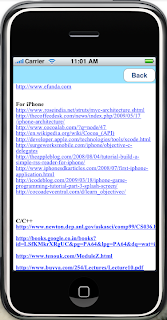













hai ,
ReplyDeleteYour Apps is look good. I am using Phonegap Application with Html5 . can you please explain how can i devlope this application in Phonegap Appliction (Html5+jquerymobile+javascript+css).
Thanks,
Kamalakannan.M
I must say, this is really an awesome post which you have shared in a simple and easy to grasp way. Surely I will share it in my post as we, to deliver the wonderful and well-researched information to my visitors too.
ReplyDeleteonline ordering system for restaurants
Restaurant Website Ordering System
Online Ordering Restaurant POS System